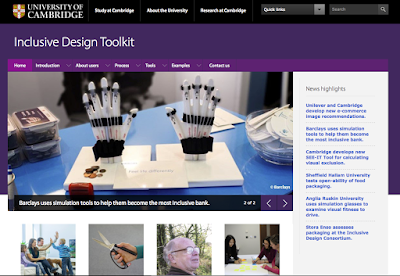The Ministry of Testing has declared that May should be "
30 Days of Accessibility Testing". As in the days of yore when I used to take on these challenges and blog regularly, I'm in the mood to get back to doing that. Therefore, I am looking to write a post every day around this topic and as a way to address each line of their checklist.
17. Find a problem that might affect someone with dyslexia.
I have to confess, I struggled with trying to understand this before this month's challenge. That's often the case with normative users in regards to [fill in the blank] normativity. It's one thing to try to empathize, but the frustration just isn't as easy to relate to if you don't have a point of reference. Vision problems weren't frustrating until I developed my own near-sightedness due to advancing age and determined that my readers were much more than a handy fashion accessory, they were essential to my daily operating. Hearing loss I have a little bit more to work with, as I have approximately 30% hearing loss from a decade-plus playing loud music (kids, wear earplugs when you rehearse and perform).
Dyslexia I struggled with trying to understand because reading is one of my big loves of life. I've never struggled with reading for comprehension and so I wasn't sure how to really internalize this one. Then WebAim decided to put something together to both humiliate me and make me see a problem anew, as well as what I could do about it.
First, let's talk humiliation... WebAim has a
dyslexia simulation you can run on yourself.
Through a basic introduction to some of the hallmarks of dyslexia (letter reversals, word reversals, inversions, transpositions, word confusion and spelling inaccuracy) there's a lot to consider when looking at dyslexia symptoms and then realizing there is no "one size fits all" option. Each person has a differing set of symptoms and degree of severity of some over others. Still, we have to start somewhere, so how about here:
So... how did you do? Truth be told, it took me three read-throughs, and a bit of de-focusing to be able to get that to flow together to understand it. After the read through, it asks you two questions. I'll let you all go there and see if you can answer them, but basically, there are several things we can do to improve the readability of pages (and several modifications I should be making to my own blog here):
Consistent Navigation and a spare layout help a great deal with a predictable and easier to comprehend interface. Nesting and sub listings are not helpful and could potentially cause a dyslexic reader to lose track of where they are and what they are doing.
Chunk text and pictures in a way that makes the process of reading a site less daunting. I admit I'm guilty of this because I have a tendency of being a wordy fellow. Grouping text under logical headings and making more use of bold section lines to differentiate various sections would be a big help.
Context Matters, and therefore, if pictures can help you tell your story or make a point/help achieve an objective, by all means, use them.
Consider how your page would look if it were printed. People with dyslexia may wish to print off a page to read it in their own time and at their own pace.
Allow the user to control the layout and size of media they see, where possible.
As in the other posts about "find a problem" that holds true again, is that the simpler and cleaner we make an interface, and as we structure our pages to be modular, small amounts of text grouped in areas with titles that stand out, we improve the experience for those with dyslexia and for those who don't have it. Simple and spare design helps improve the usability for everyone, so design with that in mind up front :).